
Okay, so now that you have reconfigured your recursive server and restarted it, how do you know that your recursive name server is actually verifying each DNS query? There are several ways to check, and we've listed a few suggestions below, starting with the easiest.
For most people, the simplest way to check if the recursive name server is indeed validating DNS queries, is to use one of the many web-based tools.
Configure your client computer to use the newly reconfigured recursive server for DNS resolution, and then you can use any one of these web-based tests to see if it is in fact validating answers DNS responses.
The web-based tools often employ JavaScript. If you don't trust the JavaScript magic that the web-based tools rely on, you can take matters into your own hands and use a command line DNS tool to check your validating resolver yourself.
While nslookup is popular, partly because it comes pre-installed on most systems, it is not DNSSEC-aware. The Domain Information Groper (dig), on the other hand, fully supports the DNSSEC standard, and comes as a part of BIND. If you do not have dig already installed on your system, install it by downloading it from ISC's web site. ISC provides pre-compiled Windows versions on its web site.
dig is a flexible tool for interrogating DNS name servers. It performs DNS lookups and displays the answers that are returned from the name server(s) that were queried. Most seasoned DNS administrators use dig to troubleshoot DNS problems because of its flexibility, ease of use, and clarity of output.
The example below shows using dig to query the name server 192.168.1.7
for the A record for www.isc.org if DNSSEC is disabled.
The address 192.168.1.7 is only used as an example, you should
replace this address with the actual address or host name of your recursive
name server. Notice although we specifically used the +dnssec
command line option, we do not see the DNSSEC OK (do) bit
in the response, nor do we see any DNSSEC resource records.
$ dig @192.168.1.7 www.isc.org. A +dnssec +multiline
; <<>> DiG 9.10.0-P2 <<>> @192.168.1.7 www.isc.org. A +dnssec +multiline
; (1 server found)
;; global options: +cmd
;; Got answer:
;; ->>HEADER<<- opcode: QUERY, status: NOERROR, id: 20416
;; flags: qr rd ra; QUERY: 1, ANSWER: 1, AUTHORITY: 0, ADDITIONAL: 0
;; OPT PSEUDOSECTION:
; EDNS: version: 0, flags:; udp: 4096
;; QUESTION SECTION:
;www.isc.org. IN A
;; ANSWER SECTION:
www.isc.org. 60 IN A 149.20.64.69Below shows what the results look like querying the same server (192.168.1.7) after enabling DNSSEC validation. The exact same command is run, and this time notice three key differences:
ad) flag in
the headerdo) flag indicating the recursive
server is DNSSEC-aware
The DNSSEC OK (do) flag tells us that the recursive server
we are querying (192.168.1.7 in this example) is DNSSEC-aware but not
necessarily that it is configured to perform DNSSEC validation.
The Authenticated Data (ad) flag tells us that the answer
received has passed the validation process as described in the section called “How are Answers Verified?”. We can have confidence in the
authenticity and integrity of the answer that www.isc.org really
points to the IP address 149.20.64.69, and it was not a spoofed answer from a
clever attacker.
$dig @192.168.1.7 www.isc.org. A +dnssec +multiline; <<>> DiG 9.10.0-P2 <<>> @192.168.1.7 www.isc.org. A +dnssec +multiline ; (1 server found) ;; global options: +cmd ;; Got answer: ;; ->>HEADER<<- opcode: QUERY, status: NOERROR, id: 32472 ;; flags: qr rd raad; QUERY: 1, ANSWER: 2, AUTHORITY: 0, ADDITIONAL: 1 ;; OPT PSEUDOSECTION: ; EDNS: version: 0,flags: do; udp: 4096 ;; QUESTION SECTION: ;www.isc.org. IN A ;; ANSWER SECTION: www.isc.org. 4 IN A 149.20.64.69www.isc.org. 4 IN RRSIG A 5 3 60 ( 20141029233238 20140929233238 4521 isc.org. DX5BaGVd4KzU2AIH911Kar/UmdmkARyPhJVLr0oyPZaq 5zoobGqFI4efvzL0mcpncuUg3BSU5Q48WdBu92xinMdb E75zl+adgEBOsFgFQR/zqM3myt/8SngWm4+TQ3XFh9eN jqExHZZuZ268Ntlxqgf9OmKRRv8X8YigaPShuyU= );; Query time: 3 msec ;; SERVER: 192.168.1.7#53(192.168.1.7) ;; WHEN: Fri Oct 03 16:40:04 CST 2014 ;; MSG SIZE rcvd: 223
If you have BIND 9.10 or later, you can use Domain Entity Lookup & Validation (delv) to validate your setup. This program is similar to dig, but is specifically tailored for DNSSEC.
Without DNSSEC:
$ delv @192.168.1.7 www.isc.org. A
;; no valid RRSIG resolving 'org/DS/IN': 192.168.1.7#53
;; no valid DS resolving 'www.isc.org/A/IN': 192.168.1.7#53
;; resolution failed: no valid DSdelv also comes with a handy
+rtrace (trace resolver fetches) switch that shows a little
more information on what was fetched:
$ delv @192.168.1.7 www.isc.org. A +rtrace
;; fetch: www.isc.org/A
;; fetch: org/DS
;; no valid RRSIG resolving 'org/DS/IN': 192.168.1.7#53
;; no valid DS resolving 'www.isc.org/A/IN': 192.168.1.7#53
;; resolution failed: no valid DSAfter enabling DNSSEC validation, re-running the exact same codes show us the following results:
$ delv @192.168.1.7 www.isc.org. A +multiline
; fully validated
www.isc.org. 60 IN A 149.20.64.69
www.isc.org. 60 IN RRSIG A 5 3 60 (
20141029233238 20140929233238 4521 isc.org.
DX5BaGVd4KzU2AIH911Kar/UmdmkARyPhJVLr0oyPZaq
5zoobGqFI4efvzL0mcpncuUg3BSU5Q48WdBu92xinMdb
E75zl+adgEBOsFgFQR/zqM3myt/8SngWm4+TQ3XFh9eN
jqExHZZuZ268Ntlxqgf9OmKRRv8X8YigaPShuyU= )And +rtrace shows all the glory of what records were
fetched to validate this answer:
$ delv @192.168.1.7 www.isc.org +rtrace +multiline
;; fetch: www.isc.org/A
;; fetch: isc.org/DNSKEY
;; fetch: isc.org/DS
;; fetch: org/DNSKEY
;; fetch: org/DS
;; fetch: ./DNSKEY
; fully validated
www.isc.org. 19 IN A 149.20.64.69
www.isc.org. 19 IN RRSIG A 5 3 60 (
20141029233238 20140929233238 4521 isc.org.
DX5BaGVd4KzU2AIH911Kar/UmdmkARyPhJVLr0oyPZaq
5zoobGqFI4efvzL0mcpncuUg3BSU5Q48WdBu92xinMdb
E75zl+adgEBOsFgFQR/zqM3myt/8SngWm4+TQ3XFh9eN
jqExHZZuZ268Ntlxqgf9OmKRRv8X8YigaPShuyU= )It is also important to make sure that DNSSEC is protecting you from
domain names that fail to validate; such failures could be caused by attacks
on your system, attempting to get it to accept false DNS information.
Validation could fail for a number of reasons, maybe the answer doesn't
verify because it's a spoofed response; maybe the signature was a replayed
network attack that has expired; or maybe the child zone has been compromised
along with its keys, and the parent zone's information is telling us that
things don't add up. There is a domain name specifically setup to purposely
fail DNSSEC validation, www.dnssec-failed.org. Prior to
enabling DNSSEC validation, you should have no trouble visiting the URL
http://www.dnssec-failed.org/ in your web browser:
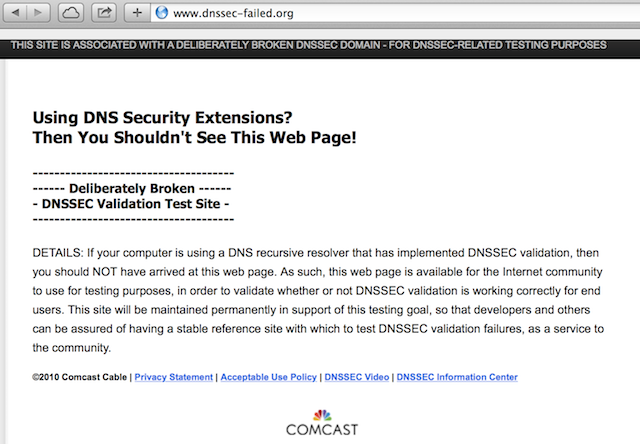
And no problem resolving the domain name as shown below using dig:
$ dig @192.168.1.7 www.dnssec-failed.org. A
; <<>> DiG 9.10.1 <<>> @192.168.1.7 www.dnssec-failed.org. A
; (1 server found)
;; global options: +cmd
;; Got answer:
;; ->>HEADER<<- opcode: QUERY, status: NOERROR, id: 28878
;; flags: qr rd ra; QUERY: 1, ANSWER: 2, AUTHORITY: 0, ADDITIONAL: 1
;; OPT PSEUDOSECTION:
; EDNS: version: 0, flags:; udp: 4096
;; QUESTION SECTION:
;www.dnssec-failed.org. IN A
;; ANSWER SECTION:
www.dnssec-failed.org. 7200 IN A 68.87.109.242
www.dnssec-failed.org. 7200 IN A 69.252.193.191
;; Query time: 955 msec
;; SERVER: 192.168.1.7#53(192.168.1.7)
;; WHEN: Fri Oct 17 07:42:50 CST 2014
;; MSG SIZE rcvd: 82After DNSSEC validation is enabled, any attempt to loading the URL should result in some kind of "Sorry, this page cannot be displayed" error message from your web browser. And looking up this domain name using dig should result in SERVFAIL, as shown below:
$dig @192.168.1.7 www.dnssec-failed.org. A; <<>> DiG 9.10.1 <<>> @192.168.1.7 www.dnssec-failed.org. A ; (1 server found) ;; global options: +cmd ;; Got answer: ;; ->>HEADER<<- opcode: QUERY, status:SERVFAIL, id: 46592 ;; flags: qr rd ra; QUERY: 1, ANSWER: 0, AUTHORITY: 0, ADDITIONAL: 1 ;; OPT PSEUDOSECTION: ; EDNS: version: 0, flags:; udp: 4096 ;; QUESTION SECTION: ;www.dnssec-failed.org. IN A ;; Query time: 2435 msec ;; SERVER: 192.168.1.7#53(192.168.1.7) ;; WHEN: Fri Oct 17 07:44:56 CST 2014 ;; MSG SIZE rcvd: 50
Since all DNSSEC validation failures result in a general
SERVFAIL message, how do we know that it was related to
validation in the first place? Fortunately, there is a flag in
dig, (+cd, checking disabled)
which tells the server to disable DNSSEC validation.
When you've received a SERVFAIL message, re-run the
query one more time, and throw in the +cd flag. If the query
succeeds with +cd, but ends in SERVFAIL without
it, then you know you are dealing with a validation problem.
$ dig @192.168.1.7 www.isc.org. A +cd
; <<>> DiG 9.10.1 <<>> @192.168.1.7 www.isc.org. A +cd
; (1 server found)
;; global options: +cmd
;; Got answer:
;; ->>HEADER<<- opcode: QUERY, status: NOERROR, id: 33590
;; flags: qr rd ra cd; QUERY: 1, ANSWER: 1, AUTHORITY: 0, ADDITIONAL: 1
;; OPT PSEUDOSECTION:
; EDNS: version: 0, flags:; udp: 4096
;; QUESTION SECTION:
;www.isc.org. IN A
;; ANSWER SECTION:
www.isc.org. 30 IN A 149.20.64.69For more information on troubleshooting, please see Chapter 5, Basic Troubleshooting.